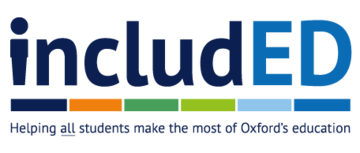Making lectures inclusive
Inclusive teaching practices that can be used in lectures
The role of lectures varies considerably across disciplines and degrees at Oxford. For some students, lectures will be core to their programme and strictly aligned with other teaching they receive. For others, lectures may form an optional component. Reflecting on the role of your lecture in this context is a helpful starting point for considering inclusivity. Another helpful starting point is Key principles of inclusive teaching which highlights the core inclusivity issues that apply across all teaching settings. This resource offers guidance to consider when designing your lectures.
Recording your lecture
Recording and uploading your lecture online has many benefits for students, including:
- reducing the need for note-taking, thus enabling more active engagement with material during the lecture
- enabling students to learn at their own pace by rewinding material that needs revisiting, speeding up if material is familiar, or pausing to stop and take notes, check material, or complete an activity in their own time
- avoiding a student missing a lecture, for example due to illness
It is invaluable for many students and is a common reasonable adjustment. Oxford's Replay Lecture Capture service allows you to record your lecture for students to watch using Panopto which can then be uploaded to the University's Virtual Learning Environment. The predominant type of recording is audio with an accompanying PowerPoint presentation feed. However, video recordings can also be made. Further guidance on the recording of lectures and how they can support students is available in the Disability Handbook.
Presenting accessibly
Signal clearly. Indicate at the start what will be covered, including the structure of the lecture. Signal to students when you are moving on to a new part of the lecture and when they can ask questions. This will make your lecture more accessible for students, particularly those with sensory impairments or Specific Learning Difficulties. If using a PowerPoint presentation, ensure this is accessible to all students by following the guidance.
Be aware of the use of lighting. You may not have control over the lecture room layout, however there are a few things you can do to ensure that you and the lecture are visible to students who may have sensory disabilities. Be aware that turning the lights down so the overhead can be seen may limit students’ ability to take notes. Also be aware of standing with your back to the light, as this places your face in a shadow and makes it difficult for hearing-impaired students to lip-read.
Pacing the lecture
Pace delivery. Speak slowly, clearly and loudly so students can follow the lecture and take notes. Using a microphone will make you more audible and will improve the quality of recorded lectures, better enabling Panopto to translate your audio into captions.
Focus on one task at a time. Students will miss key points if expected to do too many tasks at once, so asking students to listen to you whilst reading different information on a slide and taking their own notes is unlikely to be effective.
Give students time to process the information. Providing materials in advance (eg PowerPoint slides and handouts) will support students who find it difficult to engage without adequate time to prepare. When making materials available in advance, consider inserting gaps for students to ‘fill in’ during the lecture, as this will encourage more active engagement from students during the lecture. Having materials available during the lecture to annotate will also support students with note-taking and reduce the burden of writing down everything in the lecture.
Take a break. An hour is a long time for students to concentrate, and back-to-back lectures are even more challenging. Try giving students a short 5-10 minute break half-way through the lecture to maintain concentration. If you are recording your lecture from home, rather than delivering a ‘live’ lecture, then consider splitting your lecture into chunks and recording these separately as this will also increase students' ability to concentrate.
Incorporating interaction
Vary delivery and activities. Breaking up the lecture by using different approaches and alternative ways of showing information, for example, by including images, videos and podcasts, can help students maintain attention as well as better convey information. To avoid students passively watching the lecture and to increase both learning and concentration, try using activities such as pair-work, quizzes, or asking students to complete a task, all of which require students to actively participate. For online lectures, you can use Panopto to embed quizzes and interactive exercises into your lecture which students can be asked to complete before moving on (this tool also allows you to provide students with automated feedback).
Student polling. Polling tools are an effective way to encourage students to contribute in large teaching groups such as lectures. They can be used at various points in the lecture and involve asking questions which students can respond to anonymously online using their laptops or smartphones. This can increase focus, help to gauge prior knowledge or gaps in understanding and assess learning during the lecture. Using this at the start of the lecture to check understanding of what was covered in a previous lecture can also help students to recap material, thus setting them up for the lecture.
Allow for questions. Invite questions so students can clarify their understanding. If the lecture is happening ‘live’ then bear in mind that some students may not feel comfortable sharing questions in front of a large audience, so consider alternative methods, for example, asking students to submit questions using an online poll which you can then respond to. If your lecture is happening online and students are watching the lecture at different times and speeds, it won't be possible to ask and answer questions in real-time. However, you could, for example, use an online poll that stays live for enough time for students to reasonably watch the lecture. If you won't be responding to questions in real-time, you can instead:
- add a slide to the lecture that answers their questions
- record a final short video response that deals with all the questions in turn or which provides a summary of responses to the most common questions
- create a page in Canvas in which you give your response to each question
- open your next lecture by addressing questions.
Useful links
- University of Oxford Educational Recordings Policy and related Frequently Asked Questions
- University guidance on creating accessible educational recordings.
Oxford Teaching Ideas © 2024 by Centre for Teaching and Learning, University of Oxford are licensed under Creative Commons Licence Attribution-NonCommercial-ShareAlike 4.0 International .
We encourage you to adapt and build upon the material in any medium or format to suit your individual teaching purposes (for non-commercial purposes only). If distributing your adapted material, we ask that you credit the Centre for Teaching and Learning.
Contact us
For general enquiries, please contact us at
Stay informed
Follow us